Plotting and Analyzing Histograms in MATLAB Explained for Students: Concepts, Types, and Applications
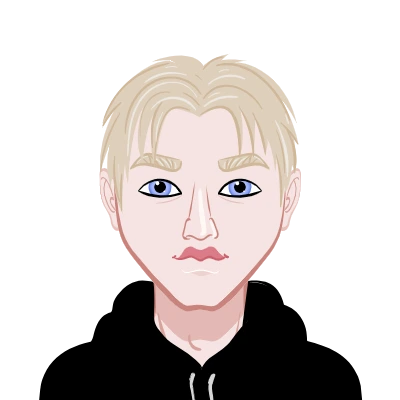
In data analysis, visualization plays a vital role in understanding the distribution, spread, and behavior of a dataset. Among various visualization techniques, histograms stand out as one of the simplest yet most powerful tools for representing data frequency. In MATLAB, plotting and analyzing histograms is a fundamental task that helps students, researchers, and engineers interpret large volumes of data with clarity.
At Matlab Assignment Experts, we often assist students who are learning to analyze datasets or images using MATLAB’s built-in functions. Understanding how to create and interpret histograms is not just an academic exercise—it’s a crucial skill for anyone working in fields like statistics, signal processing, image analysis, and machine learning.
This blog by our Matlab Assignment Help team provides a detailed, theoretical explanation of histograms in MATLAB. We’ll explore their core concepts, how MATLAB implements them, and where they are applied in real-world scenarios—all without diving into code syntax or formulas.

What is a Histogram?
A histogram is a graphical representation of data that organizes a group of values into ranges, often called bins. Each bin corresponds to a range of data values, and the height of the bar shows how many data points fall within that range.
In simple terms, imagine you have exam scores for 100 students. Instead of listing all scores, you can divide them into intervals—say, 0–10, 11–20, 21–30, and so on—and count how many students fall into each range. When plotted, these counts form a histogram that instantly shows how the scores are distributed.
This concept forms the basis for statistical analysis and is essential in MATLAB for exploring the shape, spread, and central tendency of data.
Understanding Histogram Bins
In MATLAB, when you plot a histogram, the software automatically divides your data into bins—intervals that group data points together. Each bin is non-overlapping, meaning a single data point cannot belong to two bins.
The number and width of these bins significantly affect how the histogram looks and how the data is interpreted. Too few bins can oversimplify the data, hiding important patterns. Too many bins can make the histogram cluttered and confusing.
MATLAB provides smart algorithms to automatically choose an optimal number of bins based on the nature of your dataset. However, users can also manually define how many bins they want, giving full control over data granularity.
This flexibility is one reason why students prefer MATLAB for statistical visualization—it allows them to move seamlessly from automated to custom settings while analyzing data distributions.
How MATLAB Handles Histogram Data
When MATLAB processes data to create a histogram, it performs several background operations:
- Data Segmentation: MATLAB divides the dataset into intervals of equal width, defined as bins.
- Frequency Calculation: It counts the number of data points within each bin.
- Bar Representation: Each bin is represented as a bar whose height reflects its frequency count.
This process is automated, but users can influence it by specifying the number of bins, adjusting the range of data, or changing the normalization method (for example, using probability density instead of count).
The beauty of MATLAB lies in its ability to handle these calculations efficiently, even for large datasets with thousands of entries.
Types of Histograms in MATLAB
MATLAB supports various types of histograms depending on the nature of data and the purpose of visualization. Let’s look at some common types conceptually.
- Basic Histogram
- Histogram with Defined Bins
- Multivariate Histogram
- Image Histogram
The simplest type of histogram displays a single dataset divided into bins. It is ideal for showing frequency distribution and identifying patterns like skewness or uniformity.
In some cases, the user defines how many bins should be used. This level of control helps fine-tune the visualization, making it possible to highlight specific details in the data.
When dealing with multiple datasets or multiple columns of data, MATLAB allows the creation of multiple histograms in one plot. This helps compare how different variables are distributed relative to each other.
In image processing, histograms are used to represent the intensity distribution of pixels. MATLAB’s imhist function allows users to analyze the brightness and contrast levels of an image. Image histograms are critical in applications like object detection, medical imaging, and computer vision.
Applications of Histograms in MATLAB
Histograms are not just for classroom exercises—they have practical applications across several disciplines.
Here’s how they are used in different contexts:
- Statistical Analysis
- Engineering and Signal Processing
- Image Processing
- Machine Learning and Data Science
- Research and Academia
Histograms provide insights into data distribution, helping users identify outliers, skewness, and variability. In MATLAB, this is essential for researchers conducting statistical modeling or hypothesis testing.
Engineers use histograms to study the amplitude distribution of signals. For instance, when analyzing noise characteristics or assessing signal distortion, histograms reveal critical patterns that raw data might obscure.
In MATLAB, image histograms are powerful tools for understanding pixel intensity distribution. They form the foundation of techniques like image thresholding, contrast enhancement, and histogram equalization.
Before applying machine learning models, histograms help visualize feature distributions, detect imbalances, and identify normalization requirements. This makes them essential for preprocessing datasets in MATLAB.
In academic projects, students often use histograms to visualize experimental results, understand probability distributions, and validate simulation data. MATLAB’s simple syntax and visualization tools make it the preferred platform for such work.
Interpreting Histograms in MATLAB
Understanding how to interpret a histogram is as important as plotting it. Here are some aspects to look for when analyzing histogram results in MATLAB:
- Shape: The shape of the histogram (e.g., bell-shaped, skewed, or bimodal) reveals the underlying data distribution.
- Spread: A wider histogram suggests higher variability, while a narrow one indicates consistency in data.
- Peaks: Peaks show where data is concentrated. Multiple peaks may indicate subgroups within the dataset.
- Gaps or Outliers: Empty bins or isolated bars might signal missing data or outliers worth investigating.
By combining visual interpretation with MATLAB’s analytical functions, users can extract deep insights from simple visual plots.
Common Challenges Students Face with MATLAB Histograms
While MATLAB simplifies the process of plotting histograms, students often encounter conceptual and practical challenges:
- Choosing the Right Number of Bins – Too few or too many bins can distort the analysis. MATLAB helps automate this, but understanding why bin choice matters is essential.
- Handling Large Datasets – With large data, rendering histograms can become computationally heavy. Efficient vectorization and pre-processing help overcome this.
- Interpreting Results – Students sometimes focus on plotting rather than analyzing. Learning to draw meaningful conclusions from the shape of a histogram is crucial.
- Combining Multiple Variables – Comparing histograms from different datasets requires normalization to ensure fairness.
These are common issues we help students resolve through Matlab Assignment Help sessions and personalized academic guidance.
The Role of MATLAB in Simplifying Histogram Analysis
MATLAB provides built-in functions that automate many aspects of histogram creation, including bin selection, axis scaling, and graphical representation. But its real advantage lies in how it integrates visualization with analysis.
Students can move from basic visualization to advanced statistical insights within the same environment. For instance, once a histogram reveals skewed data, MATLAB allows further steps like normalization or fitting a probability distribution—all within a few simple commands.
This integration makes MATLAB not just a visualization tool but a complete analysis platform.
Why Students Should Learn Histogram Analysis in MATLAB
Mastering histogram analysis in MATLAB provides several benefits for students in STEM fields:
- Conceptual Understanding: It bridges theoretical statistics with practical visualization.
- Research Utility: Most research projects require some form of data distribution analysis.
- Skill Enhancement: MATLAB proficiency is highly valued in engineering, data science, and analytics roles.
- Foundation for Advanced Topics: Understanding histograms builds the base for learning probability distributions, statistical modeling, and image processing.
At Matlab Assignment Experts, we emphasize building these core analytical skills through our assignment help services, tutorials, and guided learning sessions.
How Matlab Assignment Experts Can Help
If you’re struggling to understand histograms or other MATLAB concepts, our team at Matlab Assignment Experts can help simplify your learning process. Our experts specialize in assisting university students with MATLAB-based projects, assignments, and lab reports.
Here’s what makes our Matlab Assignment Help service stand out:
- Expert Tutors: Our tutors are MATLAB professionals with academic and industry experience.
- Comprehensive Assistance: From basic plotting to advanced data visualization, we cover all MATLAB topics.
- Timely Delivery: We understand academic deadlines and ensure that every assignment is delivered on time.
- Customized Learning: We explain solutions step by step to strengthen your conceptual understanding.
- Plagiarism-Free Work: Every project is written from scratch with clear, verifiable logic.
So whether you’re dealing with data visualization, image processing, or advanced analytics, our Matlab Assignment Help service ensures you grasp both the practical and theoretical aspects of MATLAB programming.
Practical Insight: From Code to Concept
While MATLAB makes it easy to write a few lines of code to generate histograms, the real learning happens when you understand what those visual patterns mean.
For example:
- When analyzing random data, you might observe a bell-shaped curve—a sign of normal distribution.
- When working with images, a histogram can reveal poor contrast or lighting issues.
- In finance or research, it might help identify risk concentration or irregularities in data samples.
By interpreting these visual cues, students can translate code outputs into meaningful insights. That’s the kind of conceptual clarity we emphasize at Matlab Assignment Experts.
Final Thoughts
Histograms are much more than simple bar charts—they’re a window into understanding how data behaves. In MATLAB, they offer a powerful combination of simplicity and analytical depth. From numerical datasets to image analysis, histograms help students visualize data patterns that would otherwise remain hidden in raw numbers.
Learning to create, customize, and interpret histograms is an essential part of becoming proficient in MATLAB. And for students who need guidance, our Matlab Assignment Help experts are here to make complex topics easier, clearer, and more practical.
Whether you’re working on an academic project, thesis, or data analysis task, understanding histograms in MATLAB will enhance both your analytical skills and your confidence in handling real-world data problems.