What Is MATLAB Annotation and How to Add Text, Arrows, and Shapes to MATLAB Plots Easily

When you work with MATLAB, visual clarity often makes the difference between a confusing chart and one that tells a clear story. That’s where annotations in MATLAB come in. They let you add extra layers of meaning to your plots—whether it’s an arrow pointing to a specific data trend, a textbox explaining a sudden dip, or a simple rectangle that highlights a section of interest.
At Matlab Assignment Experts, our team has seen hundreds of students struggle not with creating the plots, but with making them understandable. Annotation is one of the simplest ways to turn raw plots into readable insights. Let’s break down what MATLAB annotations are, why they matter, and how to use them effectively in academic and research settings.
Understanding the Concept of Annotation in MATLAB
In theory, annotation means adding context to data visualization. MATLAB’s annotation feature allows users to write text, draw arrows, and place shapes directly over plots. It’s not just for decoration—it’s a communication tool.
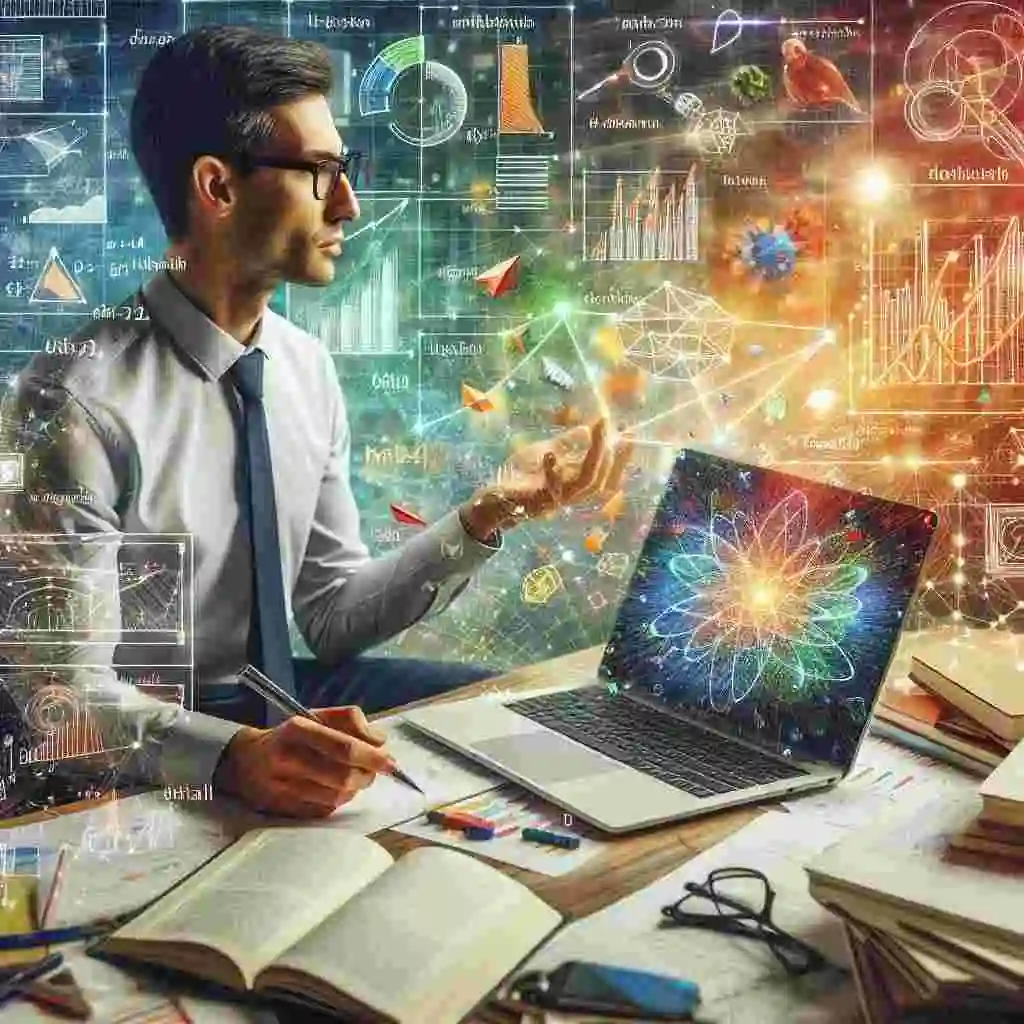
Think of a graph showing a parabolic trend. Without annotation, a viewer might not know what that curve represents. Add a label like “Parabola y = x²,” and suddenly, it becomes clear. Similarly, if you draw an arrow toward a data point labeled “Peak performance,” you’ve turned numbers into insight.
Annotations help readers grasp your message instantly. Whether it’s for a research paper, thesis presentation, or classroom assignment, annotations enhance readability and professionalism.
Our Matlab Assignment Help specialists often tell students this: annotations make your work look polished and academically sound. Professors appreciate clarity, and annotations do exactly that—add context, meaning, and explanation.
The Core Purpose of MATLAB Annotations
Annotations bridge the gap between data and interpretation. They help in:
- Highlighting Key Data Points: You can direct attention to maximum, minimum, or specific values.
- Labeling Important Trends: Whether your graph shows growth, decay, or oscillation, labeling helps others understand it faster.
- Adding Descriptive Text: Text annotations summarize findings without cluttering the main plot.
- Visual Structuring: Shapes like rectangles or ellipses can group related data or define zones in a figure.
Without annotation, even the best plots can feel abstract. In academic settings, that can lower the overall quality of your report or assignment. That’s why Matlab Assignment Experts often guide students to include annotations as part of their plotting workflow.
How MATLAB Handles Annotation Internally
Under the hood, MATLAB treats annotations as graphical objects layered over the figure window. They don’t belong to the data axes but sit above them—like stickers on a transparent sheet over a photo.
This means that when you zoom or pan, annotations don’t move with the data unless you carefully set their coordinates. It’s a subtle but important detail that Matlab Assignment Experts emphasize to students when explaining the theory behind annotation placement.
By default, annotation coordinates range between 0 and 1 (normalized units). The bottom-left corner of the figure corresponds to (0,0), and the top-right corner is (1,1). Every shape, arrow, or text box you place is defined within that normalized space.
So, theoretically, annotation positions are figure-based, not axis-based. This distinction is what allows annotations to remain consistently positioned even when you adjust the data view.
Types of Annotations in MATLAB
MATLAB offers several annotation types that you can combine to enhance visualization. Let’s explore them conceptually.
Line and Arrow Annotations
These are used to indicate direction or connection between two points. You can imagine drawing an arrow from one side of your figure to another to emphasize a specific data trend.
There are several variations:
- Simple line
- Arrow
- Double arrow
- Text arrow
Each one serves a slightly different purpose. A simple line might connect two ideas, while an arrow indicates directionality—something increasing or decreasing. Double arrows are great for marking ranges, and text arrows combine labeling and direction in a single element.
When you define the start and end points, you’re essentially telling MATLAB where your annotation begins and ends within the figure’s coordinate system.
Shape Annotations
Shapes help in marking specific regions of interest. MATLAB supports shapes such as rectangles, ellipses, and textboxes.
- Rectangles are useful for highlighting blocks of data or comparison zones.
- Ellipses can emphasize circular or oval areas on the graph.
- Textboxes provide a contained area for writing explanations directly within the figure.
The theoretical purpose here is simple: shapes create visual boundaries. They guide the viewer’s attention toward what matters most.
When Matlab Assignment Experts train students to visualize data professionally, they often emphasize the balance between annotation and readability—too many shapes can clutter the figure, while too few might leave the meaning ambiguous.
Name-Value Pair Annotations
MATLAB’s annotation properties allow customization. You can set colors, transparency, text content, border styles, and more through name-value pairs.
For example, setting the face color or edge color lets you create contrast. Adjusting transparency (FaceAlpha) ensures the annotation doesn’t completely hide what’s underneath.
In theory, these parameters give you aesthetic and functional control. You can use them to align your plot’s visual style with academic or publication standards.
Customization is where MATLAB shines—each annotation can be precisely tuned to your visual preference, making your figures look professional and publication-ready.
Why Annotations Matter in Academic Work
From the perspective of university coursework or research, annotations serve a deeper purpose. They’re not just about looks—they improve communication.
In data visualization, clarity equals credibility. If a professor or peer can instantly understand what your figure is saying, your analysis carries more weight.
When Matlab Assignment Experts assist students with visualization-heavy tasks, we always recommend three annotation principles:
- Be selective: Annotate only what matters most.
- Be descriptive: Use brief but meaningful text.
- Be consistent: Keep colors and font sizes uniform across figures.
These theoretical guidelines make your figures look clean and well thought out.
Theoretical Workflow for Annotating MATLAB Plots
Let’s consider a conceptual workflow that students can follow when adding annotations.
- Create the Base Plot: Start by generating the main graph or chart.
- Identify Key Features: Look for peaks, troughs, intersections, or special regions.
- Decide Annotation Type: Choose between lines, arrows, shapes, or text depending on what you need to emphasize.
- Determine Placement: Understand that MATLAB uses normalized figure coordinates (0–1). Plan your annotation’s location accordingly.
- Customize for Clarity: Adjust color, transparency, and size to fit your layout.
- Review Aesthetics: Check that annotations complement the data, not compete with it.
This structured approach ensures annotations enhance the figure rather than distract from it.
How MATLAB Assignment Experts Can Help Students
Many students find annotation concepts simple in theory but tricky in practice. That’s where professional guidance makes a difference.
At Matlab Assignment Experts, we help students understand the logic behind each command rather than just giving them the code. Our Matlab Assignment Help service emphasizes conceptual clarity—how annotations interact with coordinate systems, how transparency affects visual perception, and why certain shapes communicate better than others.
We’ve supported thousands of university students in mastering data visualization for reports, simulations, and dissertations. Whether you’re dealing with 2D graphs or complex multi-plot layouts, our team can guide you step by step—from coding fundamentals to advanced figure customization.
Internal linking note: You can explore more about our Matlab Assignment Help services by visiting our dedicated section on data visualization and plotting tasks here.
Practical Scenarios Where Annotations Are Essential
While the examples are simple, real-world use cases show why annotations are critical.
- Engineering Simulations: When displaying system responses or signal outputs, annotations identify transition points, peak amplitudes, or delay regions.
- Control Systems: Annotations can label overshoot, steady-state error, or control boundaries.
- Statistical Graphs: Highlighting mean or median lines improves interpretability.
- Research Presentations: Annotating experimental results helps communicate hypotheses visually.
- Machine Learning Results: You can point out convergence behavior or key performance regions in training curves.
In every case, annotations elevate the figure from “just a plot” to “a visual explanation.” That’s the hallmark of high-quality academic work, and it’s something Matlab Assignment Experts consistently focus on while delivering assignments.
Best Practices for Using MATLAB Annotations
Here are a few theoretical but practical guidelines to follow:
- Maintain visual balance: Too many annotations clutter the figure; too few make it hard to understand.
- Use contrasting colors: If your plot has dark lines, use light annotation colors for readability.
- Keep font sizes proportional: Text that’s too large or too small breaks consistency.
- Align annotations carefully: Slight misalignment makes figures look amateurish.
- Test on different screen sizes: What looks fine on one display might overlap elsewhere.
Our Matlab Assignment Help experts ensure these fine-tuning details are handled in every assignment we deliver.
Common Student Mistakes and How to Avoid Them
- Mixing coordinate systems: Students often confuse data coordinates with figure coordinates. MATLAB annotations use figure space, not axis space.
- Overlapping annotations: Adding multiple shapes without spacing can obscure the data.
- Ignoring readability: Using too many colors or heavy lines reduces visual clarity.
- Not saving properly: Annotations can sometimes disappear in saved figures if not handled correctly.
When you work with Matlab Assignment Experts, we help you avoid these pitfalls and ensure your visual outputs meet academic standards.
The Bigger Picture: Why Learning Annotation Theory Matters
Understanding annotation theory means understanding communication. MATLAB isn’t just about computation—it’s about telling a story with data.
When you annotate, you’re bridging the gap between what you know and what your audience sees. That’s a transferable skill, valuable in engineering, data science, and research.
For students, mastering MATLAB annotation can significantly improve assignment grades and project presentations. For researchers, it ensures published visuals are clear and professional.
Final Thoughts
Annotations are one of those subtle yet powerful tools that transform your MATLAB plots from raw data into meaningful visuals. Whether you’re drawing arrows to highlight trends, using shapes to emphasize zones, or writing text to summarize findings, annotation brings clarity and professionalism to your work.
At Matlab Assignment Experts, we believe every student should understand not just how to add annotations but why they matter. Through our Matlab Assignment Help, we teach the theory behind each command, ensuring students can apply the concepts confidently in their own academic projects.
So next time you prepare a figure for a report or presentation, remember this: annotation isn’t decoration—it’s interpretation. And that’s what separates average work from excellent work.