Unmasking Image Details - Spectral Analysis in MATLAB for Image Processing Assignments
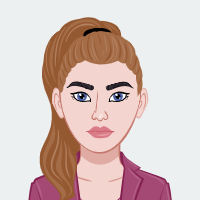
Spectral analysis in image processing assignments opens up a world of possibilities for understanding the frequency characteristics of digital images and extracting valuable information that may not be immediately apparent in the spatial domain. MATLAB, as a leading software tool in scientific computing, provides an exceptional environment for implementing spectral analysis techniques with ease and efficiency. With MATLAB's built-in functions for Fourier Transform and other spectral analysis operations, image processing tasks can be enhanced, and advanced algorithms can be devised to tackle challenges such as image enhancement, denoising, restoration, and even image compression. By venturing into the frequency domain, students and researchers gain valuable insights into the underlying structures and patterns of images, allowing them to devise innovative solutions to complex image processing problems. From beginners to experts, MATLAB serves as a powerful ally in the world of spectral analysis, empowering users to explore the vast potential of frequency-based image manipulation and its applications across various fields.
In the realm of image processing, the power of spectral analysis lies in its ability to transform an image from its spatial representation into the frequency domain. By representing an image in terms of its sinusoidal components, spectral analysis reveals hidden patterns and features that can be leveraged for a multitude of tasks. MATLAB's robust and intuitive functions for the Discrete Fourier Transform (DFT) and its optimized counterpart, the Fast Fourier Transform (FFT), provide students and researchers with efficient tools to explore the frequency content of images in a wide range of formats. Spectral analysis is instrumental in filtering, where frequency-based techniques like low-pass and high-pass filtering help smooth or accentuate image details. Moreover, understanding the Power Spectral Density (PSD) allows practitioners to tailor image enhancement techniques based on the distribution of power across different frequencies. Whether it's exploring advanced image restoration algorithms or optimizing image compression techniques, MATLAB's capabilities in spectral analysis make it an invaluable resource for image processing assignments, equipping users with the skills and knowledge to tackle real-world challenges in the field.
Understanding Spectral Analysis
In the process of extracting frequency information from a signal, a domain in which the underlying patterns are more easily discernible is created. Spectral analysis in image processing aids in locating important details, patterns, and variations in an image. We can gain crucial understandings into an image's contents by examining the frequency components of the image.
Fourier Transform in MATLAB
MATLAB offers effective functions to carry out the Fourier Transform, a fundamental tool in spectral analysis. Use the Discrete Fourier Transform (DFT) with the fft2 function in MATLAB to examine the frequency content of an image. The sinusoidal components of an image are represented as complex numbers in the DFT in order to represent them.
The Fourier Transform can be used to change an image's spatial domain into its frequency domain when processing images. The outcome is a complex-valued matrix, where each element stands for a particular frequency component that can be found in the image. Each complex number's magnitude represents the amplitude, and its phase angle the phase information related to that frequency.
The zero-frequency component (also known as the DC component) is placed in the top-left corner of the matrix while the high-frequency components are placed closer to the center. Because most images are real-valued, there is symmetry in the frequency domain.
Fast Fourier Transform (FFT)
An improved algorithm for computing the DFT is the Fast Fourier Transform (FFT). The fft2 function in MATLAB is a useful tool for quickly computing an image's 2D FFT. It is possible to analyze large images in a reasonable amount of time thanks to the FFT's significant acceleration of computation time.
The FFT is especially helpful when working with large images, like high-resolution pictures or image sequences used in video editing. It makes use of the Fourier Transform's symmetry properties to cut down on the number of computations needed, which significantly improves performance.
The fft function, which computes the 1D FFT along each dimension of an array, is another function offered by MATLAB in addition to the fft2 function. This is beneficial for carrying out independent 1D spectral analysis on image rows or columns.
H3: Inverse Fourier Transform
The inverse Fourier Transform can be used to convert the modified frequency domain back into the spatial domain after you have examined the frequency components of an image and carried out any necessary processing. The inverse Fourier Transform can be easily performed using MATLAB's ifft2 function.
The Fourier Transform's complex-valued matrix is used by the inverse Fourier Transform to recreate the image in the spatial domain. The outcome is a grayscale image in which each pixel corresponds to an intensity value at a particular location.
It is crucial to understand that the complex numbers obtained from the Fourier Transform represent both amplitude and phase data. It is essential to keep track of the phase information when making changes in the frequency domain to prevent adding artifacts to the restored image after the inverse transformation.
Filtering in the Frequency Domain
Frequency domain filtering is one of the fundamental uses of spectral analysis in image processing. You can improve specific features or reduce unwanted noise in an image by changing its frequency components.
Low-Pass Filtering
Only low-frequency components can pass through with the help of the low-pass filtering technique, which attenuates higher frequencies. It is frequently applied to reduce noise and smooth an image. You can create a low-pass filter in MATLAB by using the fspecial function, and then you can use element-wise multiplication to apply it to the image in the frequency domain.
In order to reduce noise and prepare an image for further processing, low-pass filters can blur an image effectively. For low-pass filtering in image processing, Gaussian and Butterworth filters are frequently used.
Using MATLAB, apply a low-pass filter to an image in the frequency range:
% Read the image
image = imread('image.jpg');
% Convert the image to grayscale (if required)
gray_image = rgb2gray(image);
% Compute the 2D FFT of the grayscale image
fft_result = fft2(gray_image);
% Create a low-pass filter (e.g., Gaussian filter)
sigma = 5; % Adjust sigma to control the amount of blurring
low_pass_filter = fspecial('gaussian', size(gray_image), sigma);
% Apply the low-pass filter in the frequency domain
filtered_fft_result = fft_result .* fftshift(low_pass_filter);
% Compute the inverse Fourier Transform to obtain the filtered image
filtered_image = ifft2(filtered_fft_result);
% Convert the complex-valued filtered image back to the grayscale image
filtered_image = abs(filtered_image);
% Display the original and filtered images side by side
figure;
subplot(1, 2, 1); imshow(gray_image); title('Original Image');
subplot(1, 2, 2); imshow(filtered_image, []); title('Low-Pass Filtered Image');
H3: High-Pass Filtering The higher-frequency components are kept while the low-frequency information is reduced with high-pass filtering, on the other hand. Edges and other fine details in an image can be enhanced with its help. In MATLAB, you can create a high-pass filter and apply it to the frequency domain of the image, much like low-pass filtering.
High-pass filters are frequently employed in image processing to emphasize interesting features like edges, corners, and texture details. They are particularly helpful for sharpening and emphasizing an image's key details.
Using MATLAB, one can apply a high-pass filter to an image that is in the frequency domain:
% Read the image
image = imread('image.jpg');
% Convert the image to grayscale (if required)
gray_image = rgb2gray(image);
% Compute the 2D FFT of the grayscale image
fft_result = fft2(gray_image);
% Create a high-pass filter (e.g., Laplacian filter)
high_pass_filter = fspecial('laplacian', 0);
% Apply the high-pass filter in the frequency domain
filtered_fft_result = fft_result .* fftshift(high_pass_filter);
% Compute the inverse Fourier Transform to obtain the filtered image
filtered_image = ifft2(filtered_fft_result);
% Convert the complex-valued filtered image back to the grayscale image
filtered_image = abs(filtered_image);
% Display the original and filtered images side by side
figure;
subplot(1, 2, 1); imshow(gray_image); title('Original Image');
subplot(1, 2, 2); imshow(filtered_image, []); title('High-Pass Filtered Image')
Spectral Analysis for Image Enhancement
When using spectral analysis to enhance images, certain frequency components can be either emphasized or suppressed to enhance the overall visual appeal of the image.
Power Spectral Density
The distribution of power with respect to the frequency content of an image is represented by the Power Spectral Density (PSD). You can figure out which frequency components are most responsible for the visual appearance of the image by calculating the PSD in MATLAB. Then, this data can be used to either enhance or suppress specific features.
Understanding an image's frequency characteristics and directing enhancement techniques both frequently involve using the PSD. You can tell whether low-frequency or high-frequency information predominates in an image by looking at the PSD. Images dominated by low-frequency components, for example, might need a different set of enhancement techniques than images dominated by high-frequency components.
To determine the PSD using MATLAB:
% Read the image
image = imread('image.jpg');
% Convert the image to grayscale (if required)
gray_image = rgb2gray(image);
% Compute the 2D FFT of the grayscale image
fft_result = fft2(gray_image);
% Calculate the Power Spectral Density (PSD)
psd = abs(fft_result).^2 / numel(fft_result);
% Display the PSD as an image (log-scaled for better visualization)
figure;
imshow(log(1 + fftshift(psd)), []);
title('Power Spectral Density (PSD)');
colormap jet;
colorbar;
The PSD's dynamic range is better visualized thanks to the log-scaling, making it easier to see the frequency content.
Histogram Equalization in the Frequency Domain
A well-known technique for improving contrast in an image is histogram equalization. By altering the histogram of the image's frequency components in MATLAB, histogram equalization in the frequency domain can be applied. The quality and visibility of the image can be significantly increased through this process.
Images with low contrast and pixel intensities that are grouped around specific values can benefit from histogram equalization. The image's contrast can be enhanced, producing a visually more appealing representation, by redistributing the pixel intensities to cover the entire range.
Using MATLAB, apply histogram equalization in the frequency domain:
% Read the image
image = imread('image.jpg');
% Convert the image to grayscale (if required)
gray_image = rgb2gray(image);
% Compute the 2D FFT of the grayscale image
fft_result = fft2(gray_image);
% Calculate the histogram of the frequency components
histogram = abs(fft_result(:));
% Perform histogram equalization on the frequency components
equalized_histogram = histeq(histogram);
% Replace the original histogram with the equalized histogram
equalized_fft_result = fft_result;
equalized_fft_result(:) = equalized_histogram;
% Compute the inverse Fourier Transform to obtain the equalized image
equalized_image = ifft2(equalized_fft_result);
% Convert the complex-valued equalized image back to the grayscale image
equalized_image = abs(equalized_image);
% Display the original and equalized images side by side
figure;
subplot(1, 2, 1); imshow(gray_image); title('Original Image');
subplot(1, 2, 2); imshow(equalized_image, []); title('Histogram Equalized Image');
H2: Spectral Analysis for Image Compression
Techniques for compressing images also heavily rely on spectral analysis. The image size can be decreased while still retaining crucial visual information by removing unimportant frequency components.
Quantization of Frequency Components
The process of quantization entails using fewer bits to represent the amplitude values of the frequency components. Compression is achieved by effectively reducing the amount of data required to represent the image. By balancing compression and image quality, MATLAB gives you control over the quantization level.
In lossy image compression, where some information is lost to achieve higher compression ratios, quantization is a crucial step. However, excessive quantization can cause artifacts and distortion by significantly lowering the quality of the image.
Quantizing the frequency components in MATLAB requires:
% Read the image
image = imread('image.jpg');
% Convert the image to grayscale (if required)
gray_image = rgb2gray(image);
% Compute the 2D FFT of the grayscale image
fft_result = fft2(gray_image);
% Define the number of bits for quantization
num_bits = 8; % Adjust the number of bits for desired compression level
% Calculate the quantization step size based on the number of bits
quantization_step = (max(abs(fft_result(:))) - min(abs(fft_result(:)))) / (2^num_bits);
% Perform quantization on the frequency components
quantized_fft_result = round(fft_result / quantization_step) * quantization_step;
% Compute the inverse Fourier Transform to obtain the compressed image
compressed_image = ifft2(quantized_fft_result);
% Convert the complex-valued compressed image back to the grayscale image
compressed_image = abs(compressed_image);
% Display the original and compressed images side by side
figure;
subplot(1, 2, 1); imshow(gray_image); title('Original Image');
subplot(1, 2, 2); imshow(compressed_image, []); title('Compressed Image');
Entropy Coding
The image data is frequently further compressed after quantization using entropy coding. To achieve higher compression ratios, methods like Huffman coding or arithmetic coding can be used on the quantized frequency components.
Entropy coding uses the quantized data's statistical properties to represent frequently occurring values with shorter codes and less frequently occurring values with longer codes. The image data is represented more effectively as a result, further reducing the file size.
It's important to remember that entropy coding is a lossless compression method, which means that no visual data is lost during the compression procedure. There is no image quality loss; it only reduces the data size.
Although there are no built-in entropy coding functions in MATLAB, you can use third-party libraries or create your own encoding and decoding algorithms to compress images.
Spectral Analysis in Image Restoration
The recovery of the original image from a degraded version requires the use of spectral analysis, which is crucial in this process.
Wiener Filtering
A well-known technique for image deblurring and denoising is Wiener filtering. To estimate the undistorted image, it makes use of information about the power spectral density and noise statistics of the original image. Effective Wiener filtering can be accomplished using MATLAB's functions.
When the degradation process is understood or can be precisely estimated, Wiener filtering is particularly beneficial. Wiener filtering can produce impressive restoration results by taking into account how the original image and the degraded image relate to one another in the frequency domain.
To use MATLAB's Wiener filtering on a damaged image:
% Read the degraded image
degraded_image = imread('degraded_image.jpg');
% Convert the image to grayscale (if required)
gray_degraded_image = rgb2gray(degraded_image);
% Compute the 2D FFT of the degraded image
fft_degraded_result = fft2(gray_degraded_image);
% Define the power spectral density (PSD) of the original image
psd_original = abs(fft2(original_image)).^2 / numel(fft2(original_image));
% Estimate the noise power spectral density (PSD) from the degraded image
psd_noise = abs(fft_degraded_result).^2 / numel(fft_degraded_result) - psd_original;
% Estimate the Wiener filter transfer function
wiener_filter_transfer_function = psd_original ./ (psd_original + psd_noise);
% Apply the Wiener filter in the frequency domain
filtered_fft_result = fft_degraded_result .* wiener_filter_transfer_function;
% Compute the inverse Fourier Transform to obtain the restored image
restored_image = ifft2(filtered_fft_result);
% Convert the complex-valued restored image back to the grayscale image
restored_image = abs(restored_image);
% Display the degraded and restored images side by side
figure;
subplot(1, 2, 1); imshow(gray_degraded_image); title('Degraded Image');
subplot(1, 2, 2); imshow(restored_image, []); title('Restored Image');
Inverse Filtering
The inverse of the degradation function in the frequency domain is used to estimate the original image in inverse filtering, another method for restoring damaged images. Inverse filtering, however, is sensitive to noise and might amplify any noise that is already present in the degraded image.
The inverse filtering method is predicated on the notion that the degradation process is linear and that it can be precisely modeled in the frequency domain. By using the inverse of the degradation transfer function, it seeks to restore the original image. However, if the degradation process is ill-defined or contains noise, it may produce artifacts and blurring and be highly sensitive to noise.
In order to use MATLAB's inverse filtering on a damaged image:
% Read the degraded image
degraded_image = imread('degraded_image.jpg');
% Convert the image to grayscale (if required)
gray_degraded_image = rgb2gray(degraded_image);
% Compute the 2D FFT of the degraded image
fft_degraded_result = fft2(gray_degraded_image);
% Define the degradation transfer function (e.g., motion blur)
motion_blur_transfer_function = ... % Define the motion blur transfer function here
% Apply the inverse filter in the frequency domain
restoration_filter_transfer_function = 1 ./ motion_blur_transfer_function;
filtered_fft_result = fft_degraded_result .* restoration_filter_transfer_function;
% Compute the inverse Fourier Transform to obtain the restored image
restored_image = ifft2(filtered_fft_result);
% Convert the complex-valued restored image back to the grayscale image
restored_image = abs(restored_image);
% Display the degraded and restored images side by side
figure;
subplot(1, 2, 1); imshow(gray_degraded_image); title('Degraded Image');
subplot(1, 2, 2); imshow(restored_image, []); title('Restored Image');
Regularization Techniques
Techniques for regularization can be used to enhance the performance of image restoration algorithms. To stabilize the restoration process, these techniques introduce noise and a priori knowledge about the image.
When the degradation process is poorly posed or when the degraded image lacks information, regularization techniques can be helpful. Regularization can produce more reliable and precise restoration results by adding constraints based on prior information or presumptions about the image.
Tikhonov regularization, total variation regularization, and wavelet-based regularization are some popular regularization techniques used in image restoration. To effectively implement these techniques, MATLAB offers tools and functions.
When using regularization techniques for image restoration in MATLAB, it is important to choose the right regularization approach based on the degradation's characteristics and the restoration's goals.
Conclusion
The ability to manipulate an image's frequency content to accomplish a variety of objectives, including filtering, enhancement, compression, and restoration, is made possible by spectral analysis, a potent tool for image processing assignments. By utilizing MATLAB's features, you can easily implement cutting-edge image processing methods and perform spectral analysis with efficiency. As you delve more deeply into the field of spectral analysis in image processing, you'll find even more intriguing opportunities to investigate and improve your MATLAB assignments.