Enhancing Data Analysis in MATLAB with GUIs: Streamlining Complex Assignments
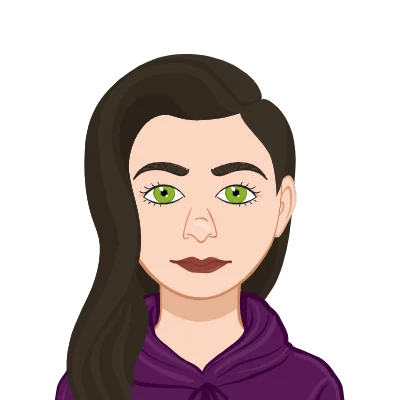
MATLAB has developed into a potent tool for processing and visualizing complex datasets in the field of data analysis. Users can efficiently complete their data analysis assignment using MATLAB's scripting features. Users, especially those with little programming experience, find it difficult to navigate through complex codes and algorithms as assignment complexity rises. This problem has a robust solution that MATLAB offers in the form of Graphical User Interfaces (GUIs), which let users interact with their data through simple visual elements, greatly simplifying the analysis process.
The use of visual components like buttons, sliders, input fields, and plots allows users to interact with software through interactive applications known as graphical user interfaces (GUIs). The built-in "GUIDE" (GUI Development Environment) tool in MATLAB can be used to create GUIs, making it simple to use even for those without much programming experience. Complex data analysis tasks can be turned into user-friendly workflows by utilizing GUIs, giving users the ability to explore, analyze, and interpret their data more skillfully.
Understanding MATLAB GUIs
Graphical User Interfaces (GUIs) in MATLAB have a number of benefits over conventional command-line interfaces. They serve as a link between the user and the underlying algorithms, making data interaction more approachable and engaging. Let's examine the advantages of using GUIs in MATLAB for data analysis:
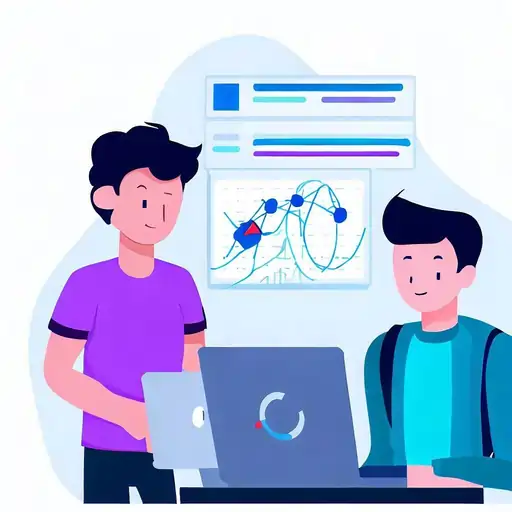
Benefits of Using GUIs for Data Analysis in MATLAB
- Enhanced User Experience: Users can perform data analysis tasks using GUIs' intuitive and user-friendly environments without having to write or comprehend complicated code. The learning curve for new users is significantly lowered as a result, and the overall experience is improved. Users can click buttons, move sliders, and make selections instead of memorizing and typing commands, which makes data analysis tasks more manageable.
- Real-Time Data Visualization: Real-Time Data Visualization is one of the main benefits of GUIs. When users adjust parameters or choose datasets in the GUI elements, the corresponding visualizations instantly update. During the data exploration process, this feature makes better decisions and hypothesis testing possible. Users who pay close attention to the dynamic changes in visual representations can spot patterns, trends, and outliers quickly.
- Interactive Data Exploration: GUIs give users the ability to interactively manipulate different settings and parameters, creating a dynamic environment for data analysis. Users can immediately see the impact of changes and fine-tune their analysis approach without having to run the same analysis repeatedly with different input values. The user's capacity to quickly derive insights from their data is improved by this interactive exploration, which also fosters a deeper comprehension of the underlying patterns.
Creating Custom GUIs in MATLAB
Although MATLAB comes with a number of built-in GUI tools, users can design their own GUIs to suit their unique data analysis requirements. Let's look at the step-by-step procedure for creating and using unique GUIs in MATLAB:
Step 1: Designing the GUI
- Identify the Requirements: Before developing the GUI, specify the goals of the data analysis as well as the particular features needed to reach those goals. Designing an effective GUI requires having a clear understanding of the assignment's parameters. To gather requirements and ensure that the GUI is in line with the intended purpose, hold discussions or brainstorming sessions with the stakeholders.
- Selecting Visual Elements: To represent the data and analysis options, select the appropriate visual elements, such as buttons, checkboxes, sliders, and plots. The choice should be in line with the specifications and offer a clear illustration of the underlying procedures. Use interactive line plots with zooming and panning capabilities, for instance, if the data requires time series analysis.
- GUI Layout: Plan the GUI's layout to ensure a logical flow of information and analysis options. Make the interface user-friendly and aesthetically pleasing by arranging the visual components. To effectively manage the various sections of the GUI, think about grouping related elements together and using tabs or panels.
Step 2: Implementing Callback Functions
- Linking Visual Elements with Functions: Each visual element of a GUI has callback functions attached to it that determine its functionality. The associated callback function executes the intended data analysis operation when a user clicks on a button or moves a slider. For instance, clicking the "Compute" button could cause the analysis algorithms to run and show the results.
- Customizing Functionality: Writing custom callback functions to implement particular data analysis algorithms or computations is one way to customize functionality. This personalization makes sure that the GUI carries out the analysis in accordance with the user's needs. In the event of invalid inputs or unexpected errors during analysis, take into account error handling to provide users with enlightening messages.
Step 3: Data Import and Export
- Data Import: Make it possible for the GUI to import data from a variety of sources, including databases, Excel files, and CSV files. Giving users the option to load various types of data makes analysis simpler and increases the GUI's adaptability. Apply data validation checks to make sure that the imported data follows the desired structure and format.
- Data Export: Provide users with the option to save the analyzed data or produced plots in a variety of formats. Users can easily share their results or apply them to other applications thanks to this feature. Give users the option to export information in common image formats like PNG or PDF as well as common file formats like CSV or Excel.
Utilizing Pre-built MATLAB GUIs for Data Analysis
In addition to offering pre-built GUI tools for particular data analysis tasks, MATLAB also allows users to build custom GUIs. This enables users to get started quickly without the need for extensive GUI design. For data analysis, the following two pre-built MATLAB GUI tools are crucial:
- "Data Import Tool"
- "App Designer"
Data import into MATLAB from different file formats or databases is made simpler by the Data Import Tool. Users can preview their data, specify data types, and adjust import settings on its interactive interface before importing the data. The tool allows users to visualize imported data to ensure its accuracy and offers flexibility in handling missing data. For parsing data files, it also provides options to skip rows, find header lines, and define custom delimiters.
App Designer is a potent tool for developing unique GUIs without manually writing code. The GUI interface can be designed using drag-and-drop functionality, and the underlying logic can be implemented using a live editor. As it abstracts the complexity of the code, App Designer is especially helpful for users who are new to programming because it frees them up to concentrate on designing the interface and defining the analysis workflow in a more user-friendly way. With a few simple drag-and-drop motions, users can add elements like buttons, sliders, and plots. They can then define their behavior in the built-in "code view."
Conclusion
The way complex data analysis assignments are handled has changed dramatically as a result of the use of Graphical User Interfaces (GUIs) in MATLAB. GUIs offer a user-friendly and interactive environment that enables effective data exploration and analysis. The interface is precisely matched to the needs of the data analysis task thanks to the ability to create custom GUIs. Furthermore, MATLAB's built-in GUI tools, like the Data Import Tool and App Designer, improve the user experience and make it simpler for both inexperienced and seasoned analysts to carry out data analysis tasks successfully.
The use of GUIs in data analysis workflows allows MATLAB users to concentrate more on their data insights and less on navigating difficult codes, producing more accurate and efficient data analysis outcomes. Whether one chooses to create a custom GUI or makes use of the pre-built tools in MATLAB, GUIs unquestionably play a crucial role in turning complex assignments into experiences that are user-friendly and productive. The strength of GUIs lies in their capacity to fill the gap between user and data, providing a fluid means of interacting with data and gaining insightful information. A step toward democratizing data analysis and enabling users of all skill levels to fully utilize MATLAB's analytical capabilities is the adoption of GUIs in MATLAB data analysis workflows.