Understanding Frequency Response Analysis in MATLAB: A Comprehensive Guide
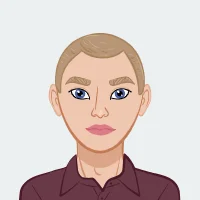
Control systems play a vital role in various engineering disciplines, from aerospace to robotics and beyond. Analyzing the frequency response of a control system is crucial for understanding its stability, performance, and behavior in the frequency domain. MATLAB, a powerful numerical computing environment, provides tools and functions that make it relatively straightforward to compute the frequency response of a control system. In this theoretical discussion, we will delve into the key concepts and steps involved in computing the frequency response of a control system in MATLAB. To complete your control system using MATLAB, follow the key concepts and steps discussed in this theoretical discussion.
Understanding Frequency Response
Before we dive into MATLAB, let's establish a foundational understanding of what the frequency response of a control system entails. The frequency response is a representation of how a system behaves in the frequency domain. It provides insights into how the system responds to sinusoidal inputs at different frequencies.

The frequency response is typically represented using two key components:
- Magnitude Response (Amplitude Response): This component shows how the system amplifies or attenuates input signals at various frequencies.
- Phase Response: The phase response indicates the phase shift introduced by the system for different input frequencies.
In MATLAB, we often represent the frequency response using the Bode plot, which combines both magnitude and phase information in a single graph. The Bode plot is a valuable tool for analyzing control system behaviour and designing controllers.
Steps to Compute Frequency Response in MATLAB
Understanding how to compute the frequency response of a control system is a critical skill for engineering students and professionals alike. In MATLAB, this process involves several essential steps that enable you to analyze a system's behaviour in the frequency domain. In this section, we will discuss the key steps involved in computing the frequency response using MATLAB, providing a clear roadmap for students looking to gain proficiency in this important aspect of control system analysis.Now that we have a basic understanding of frequency response, let's explore the steps to compute it in MATLAB.
1. System Representation
In the initial step of computing the frequency response in MATLAB, you must express the control system mathematically within the software environment. This representation can take various forms, such as transfer functions, state-space models, or zero-pole-gain (zpk) representations. The choice among these representations depends on the complexity and nature of the system under study. In this discussion, we will assume the use of a transfer function, which is particularly common for linear time-invariant systems. This transfer function encapsulates the system's dynamics, relating the Laplace transform of the output to that of the input and serves as a foundational element for subsequent frequency response analysis.The first step is to represent the control system in MATLAB. This can be done using transfer functions, state-space representations, or zero-pole-gain (zpk) representations, depending on the system's complexity. Let's assume we have a transfer function representation of our system:
Numerator = [1]; % Numerator coefficients
Denominator = [1, 2, 3]; % Denominator coefficients
Sys = tf (numerator, denominator);
2. Frequency Vector
To effectively analyze the frequency response of a control system in MATLAB, you must define a range of frequencies over which you want to study the system's behaviour. This frequency range is crucial for assessing how the system responds to different input frequencies. MATLAB offers two useful functions, logspace and linspace, for generating a frequency vector.
- logspace: This function creates a logarithmically spaced frequency vector, which is particularly helpful for capturing a wide range of frequencies, as it covers both low and high-frequency regions. It takes arguments specifying the start and end points of the logarithmic range and the number of points you want to generate.
- linspace: In contrast, linspace generates a linearly spaced frequency vector, useful when you want to focus on a specific frequency range with uniform spacing. It requires you to specify the start and end frequencies and the number of points.
By defining an appropriate frequency vector, you ensure that the frequency response analysis captures the relevant frequency components of your control system, allowing you to gain insights into its behaviour across different frequency ranges.
For example:
Omega = logspace(-1, 2, 100); % Creates a logarithmically spaced frequency vector
3. Frequency Response Calculation
After obtaining the system representation and defining the frequency vector, the next critical step in computing the frequency response in MATLAB is to calculate the response itself. This is accomplished using the bode function, a powerful tool specifically designed for this purpose.
The bode function performs the following key functions:
- Magnitude Response Calculation: It computes the magnitude response of the control system at each frequency point in the defined vector. This provides insights into how the system amplifies or attenuates input signals at different frequencies.
- Phase Response Calculation: Simultaneously, the bode function determines the phase response of the system for each frequency in the vector. The phase response reveals how the system introduces phase shifts to input signals at various frequencies.
- Bode Plot Generation: MATLAB's bode function not only calculates the responses but also automatically generates a Bode plot, which combines both magnitude and phase information into a single graphical representation. The Bode plot is an essential tool for visualizing and interpreting the frequency response of the control system.
By employing the bode function, engineers and students can conveniently assess how a control system behaves across different frequencies, making it easier to identify critical features such as resonance, phase lag, and system stability. This comprehensive analysis aids in making informed decisions regarding system design and control strategy adjustments.The Bode function calculates both the magnitude and phase responses and plots them in a Bode plot:
[bode_mag, bode_phase] = bode(sys, omega);
4. Bode Plot Visualization
Once the magnitude and phase responses have been calculated using the bode function, the final step in computing the frequency response in MATLAB involves visualizing this data through MATLAB's powerful plotting capabilities. Creating a Bode plot is a fundamental means of gaining insight into the behaviour of the control system in the frequency domain.
Here's a brief explanation of how to create a Bode plot:
- Subplots: Typically, a Bode plot is presented as two subplots. The first subplot displays the magnitude response, showcasing how the system amplifies or attenuates input signals at different frequencies. The second subplot illustrates the phase response, revealing the phase shifts introduced by the system for various input frequencies.
- Magnitude Plot: In the magnitude subplot, you often use a logarithmic scale (decibels, dB) for the y-axis to better visualize variations in magnitude across a wide range of frequencies. A grid is usually added to assist in reading values, and labels indicate the magnitude in dB.
- Phase Plot: The phase subplot typically uses a linear scale for the y-axis, representing phase angles in degrees. Similar to the magnitude subplot, a grid helps in reading phase values, and labels indicate the phase angle.
- Frequency Axis: On the x-axis of both subplots, the frequency vector generated earlier is used. This axis represents the frequency range over which the system's response has been analyzed.
- Labels and Titles: Each subplot should have appropriate labels and titles, including axis labels and a title describing the overall Bode plot.
By creating a Bode plot in MATLAB, engineers and students can visually assess key characteristics of the control system's frequency response, such as resonance frequencies, gain margins, and phase margins. This graphical representation aids in the interpretation of the system's behaviour and is an invaluable tool for designing and optimizing control systems.Here's how you can create a Bode plot:
Subplot(2, 1, 1); % Create a subplot for magnitude response
Semilogx(omega, 20*log10(bode_mag)); % Convert magnitude to dB scale
Grid on;
Ylabel('Magnitude (dB)');
Title('Bode Plot: Magnitude Response');
Subplot(2, 1, 2); % Create a subplot for phase response
Semilogx(omega, bode_phase);
Grid on;
Xlabel('Frequency (rad/s)');
Ylabel('Phase (degrees)');
Title('Bode Plot: Phase Response');
5. Interpretation
Interpreting the Bode plot is a crucial step in understanding the behaviour of a control system and extracting meaningful information from the frequency response analysis. Here are some key points to consider when interpreting a Bode plot:
- Gain Margin: The gain margin is an essential indicator of a system's stability. It represents the amount by which the system's gain can be increased before it becomes unstable. In the Bode plot, you can determine the gain margin by finding the frequency at which the phase response reaches -180 degrees (180-degree phase margin) and then noting the magnitude response at that frequency. A positive gain margin indicates stability, while a negative value suggests potential instability.
- Phase Margin: The phase margin is another critical stability measure. It quantifies the amount by which the phase can be increased before the system becomes unstable. To find the phase margin, look for the frequency at which the magnitude response is 0 dB (gain crossover frequency) and note the corresponding phase angle. A phase margin greater than zero indicates stability, while a phase margin less than zero suggests potential instability.
- Bandwidth: The bandwidth of the system is a fundamental parameter that characterizes its speed and frequency response. It represents the frequency at which the magnitude response drops to -3 dB, corresponding to a 70.7% reduction in amplitude. The bandwidth reflects the system's ability to track and respond to input signals effectively.
Interpreting these key aspects of the Bode plot provides valuable insights into the control system's behaviour. Engineers and students can use this information to make informed decisions about system design, controller tuning, and overall system performance. For example, adjusting the controller gains to increase the gain margin or phase margin can enhance system stability, while optimizing the bandwidth can improve the system's response to input signals within a specified frequency range. Overall, a thorough interpretation of the Bode plot is essential for designing robust and effective control systems.
Conclusion
Analyzing the frequency response of a control system in MATLAB is a fundamental skill for engineering students and practitioners. This theoretical discussion has outlined the key steps involved in computing the frequency response and interpreting the results using MATLAB. By understanding the magnitude and phase responses, gain and phase margins, and bandwidth, students can gain valuable insights into the behaviour of control systems, aiding them in solving assignments and designing robust control strategies. Alternatively, students can find a reliable MATLAB assignment tutor qualified with such skills to help them out. Remember that mastering this skill takes practice, so don't hesitate to explore different systems and analyze their frequency responses using MATLAB to deepen your understanding.